Zone I: Sitnsell automatically creates a listing in Amazon matching the data from the Amazon catalog with the Sitnsell Products catalog, based on the Barcodes, and brings the ASIN into the Sitnsell>Listings.
Zone II: Sitnsell updates repeatedly the inventory and the price from the Sitnsell Listing to the Amazon Seller's Listing.
Zone III: Sitnsell re-matches the Sitnsell Listing with the Amazon Seller's Listing, on ASIN changes.
How to align the Sitnsell Listing with the Amazon Seller's Listing (Amazon catalog):
Occasionally, Sitnsell SKU Listing has a different Amazon Listing assigned. If the Seller's market has the incorrect Barcode assigned to a product, Sitnsell suggests 3 (three) options to align the Sitnsell Listing with the Amazon Seller's Listing.
Option 1: Change in Sitnsell the "Listing ID" with the correct one.
Option 2: Change in Sitnsell the "Product Inventory Source".
Option 3: Change the size of Amazon Seller's Market
Option 4: Contact Amazon Support to Request a Product ID Update
Examples:
Option 1: Change "Listing ID" with the correct one.
Get the correct ASIN from the Amazon catalog, using the Options indicated in Fix Listings in Draft Status
Copy the ASIN:

paste the ASIN in the Sitnsell edited listing under Listing ID:
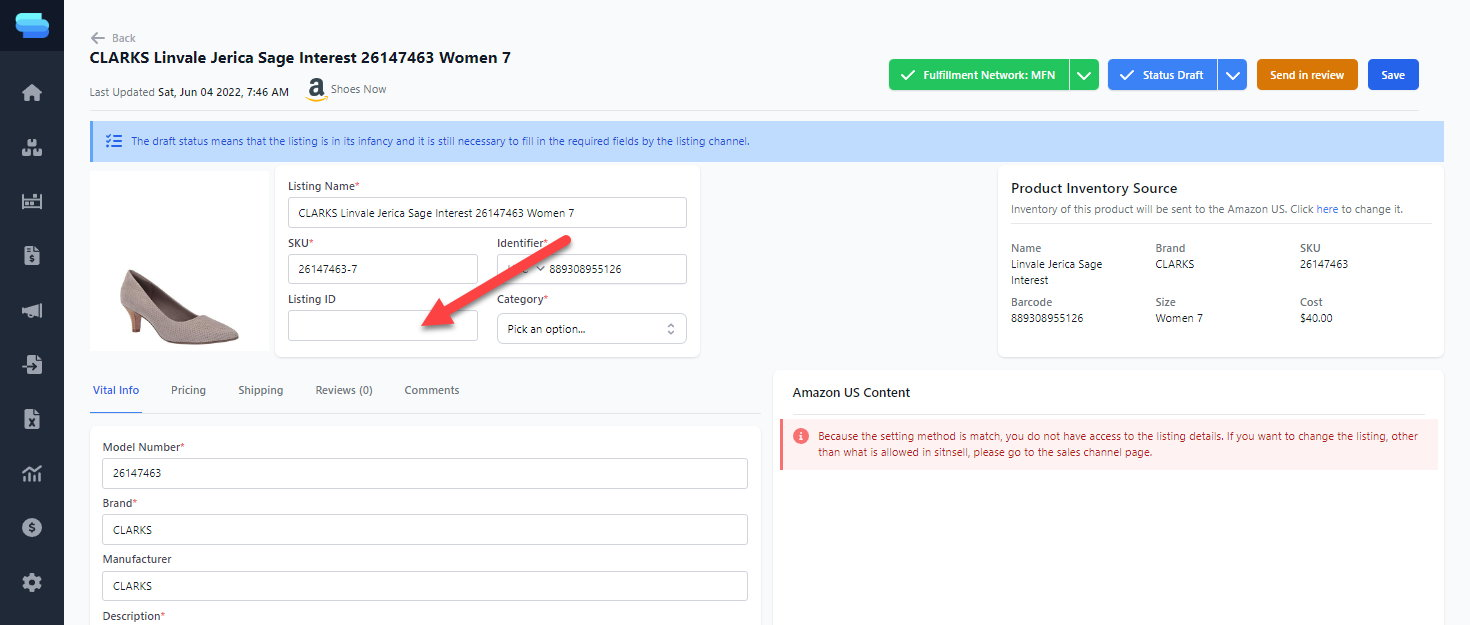
Click Save

The listing will be reassigned to the new ASIN in the Amazon system within the following hour.
Option 2: Change "Product Inventory Source":
Assign an existing Amazon Listing Identifier to a different Product Inventory Source:
Under "Product Inventory Source" click "Here"

Search for the 1. Barcode or SKU that matches the product needed, select the one matching the Amazon catalog, and click 2. Change:

Click " Save"

The listing will be reassigned to the new Barcode.
Option 3. Change the size in Amazon Seller's Market:

Go to Amazon Seller Central and search the inventory for the 1. UPC/ASIN and click the 2. SKU:

Click the Edit Listing:

Click the Suggested changes to product information:

Click the Product Details:

Scroll down to Footwear Size and fill in the information requested:

Scroll down to the bottom and click the Save and finish.

Click OK, fill in the remainder of the items that require attention:

Go to 1. Product Identity, add the 2. Item Name to reflect the new size and click the 3 Save and Finish:

Once the change is submitted, verify in 30 minutes the result:
