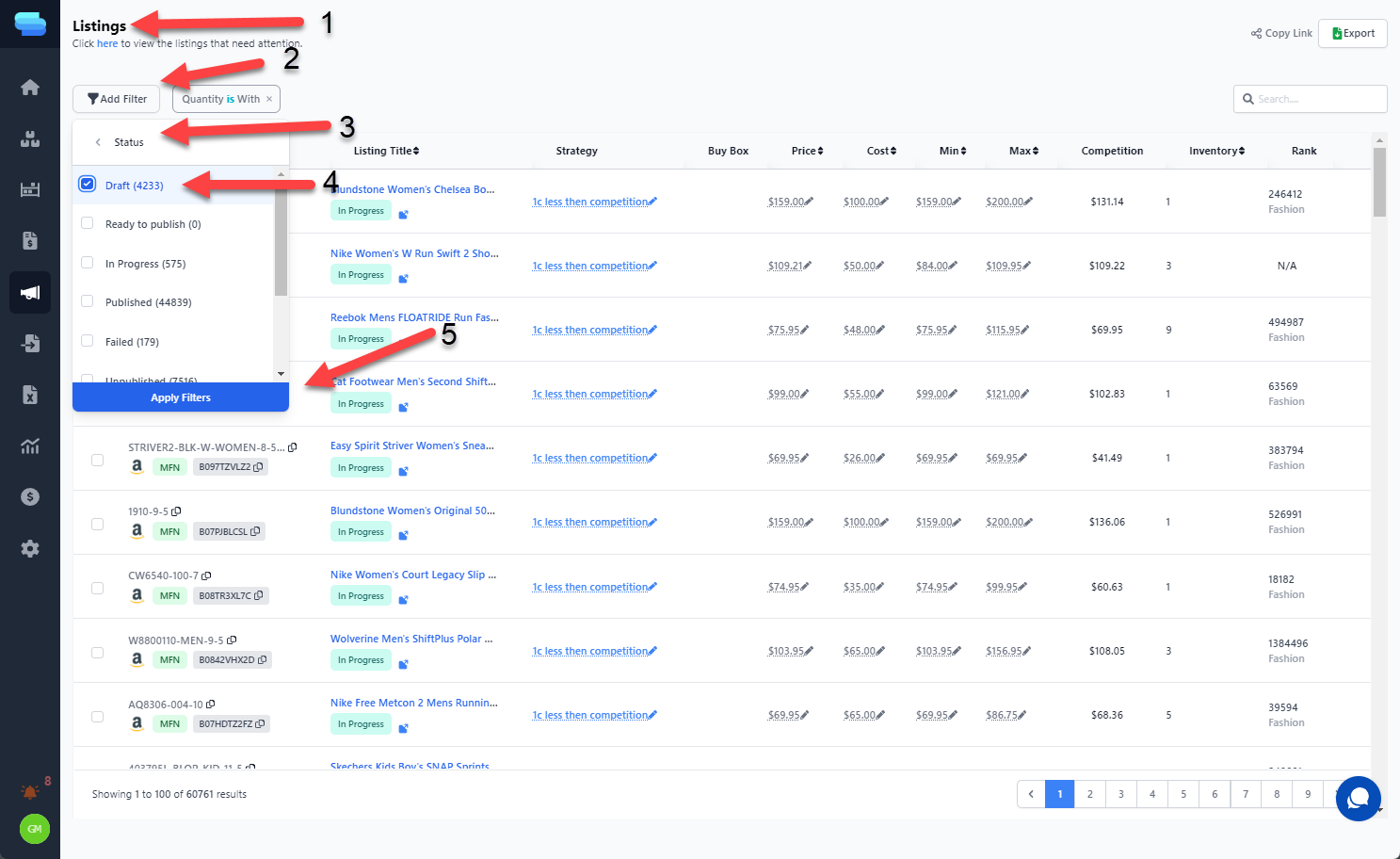
To modify the Listing, simply select the Listing Name.
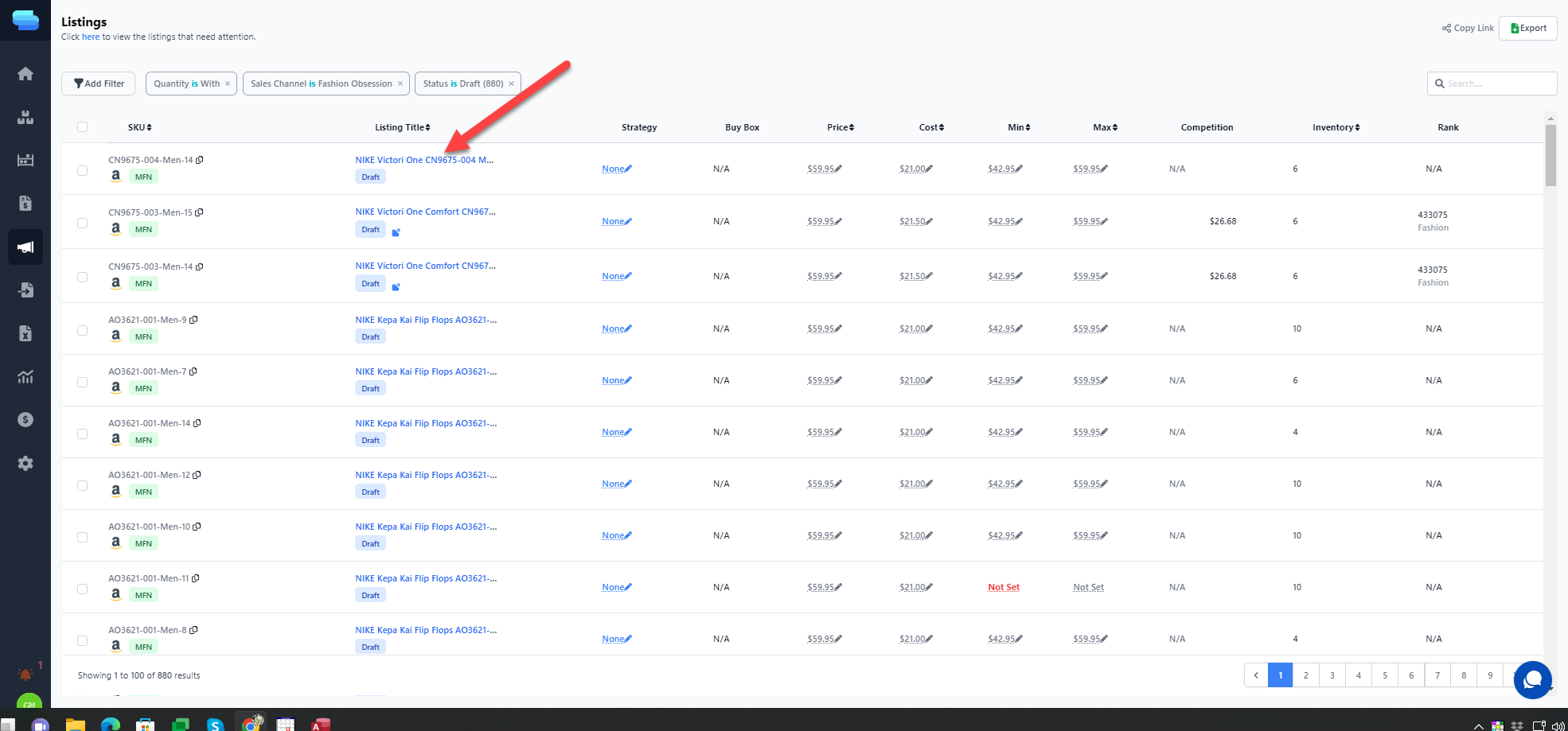
Method 1
Explore the Amazon catalog searching for the product using 4 different options:
- Option 1: Searching Amazon Catalog by barcode.
- Option 2: Searching Amazon catalog by SKU.
- Option 3: Searching Amazon catalog using the product name or a combination of elements from the product name (Sitnsell listing name).
- Option 4: Searching on Amazon.com using the product name or a combination of elements from the product name (Sitnsell listing name).
Option 1: Searching Amazon Catalog by barcode.
- Copy the Identifier Code 1:

- Go to Amazon Seller Central and click on Catalog and then on Add Product

- Paste and search the Amazon catalog for the Identifier Code:

- If the search produces no results go to Option 2::

Option 2: Searching Amazon catalog by SKU.
- Copy the SKU 2:

- Paste and search the Amazon catalog for the SKU:

- Compare the search results with your product first by picture, then by size (click on show variation if necessary)
- If the search produces no satisfactory results go to Option 3.
Option 3: Searching using the product name or a combination of elements from the product name in the Amazon catalog.
- copy Title 3:
- Paste and search the Amazon catalog using different groups name from the title like Name+Color or Name+Gender:

- If the search produces no satisfactory results go to Option 4
Option 4: Searching using the product name or a combination of elements from the product name on Amazon.com.
- copy Title 3:
- Paste and search Amazon.com

Select the Size:
 Copy the ASIN from the address bar (URL):
Copy the ASIN from the address bar (URL): Verify the ASIN for correctness in the Amazon catalog:
Verify the ASIN for correctness in the Amazon catalog: Paste the ASIN in the 1. Listing ID and 2. Save:
Paste the ASIN in the 1. Listing ID and 2. Save:
- If the search produces no satisfactory results from all 4 Options 1+2+3+4 go to Step 2:
Case 2: For the product that matches correctly the Sitnsell product listed in the Amazon catalog
Click on New>Create this product:

copy the ASIN:

paste the ASIN in the Sitnsell edited listing under Listing ID:

Click Save
Case 3: add "Offer":
Click on the name and if you can add " Offer"
- Fill in the Seller SKU:

- with the Sitnsell Listing SKU:

- Fill in the Standard Price:

- with Sitnsell Price:

- Check 1. "I will ship this item myself", 2. type 0 at Quantity:

- Click on "Save and Finish" and you should receive the following message if the information completed was sent to Amazon:

The system will match the Amazon list created with the Sitnsell listing in the following hour.
Method 2:
Amazon: Manually Create Listing
Amazon's requirements for creating a listing typically include the following:
- Product Category Approval: Some product categories, such as automotive, clothing, and jewelry, may require approval from Amazon before you can list items in them. This approval process often involves providing additional information and meeting specific criteria.
- Brand Registry: If you are selling products with your own brand, you can enroll in Amazon's Brand Registry program to gain more control over your brand's listings and protect against unauthorized use.
If an ASIN cannot be found or "Approval required" is needed, Delete and DO NOT Park the listing with the appropriate note on both "No ASIN" or "Approval required"
NOTE: Continue these steps until no more Listings are in "draft" status.
IMPORTANT: It is advisable to confirm similar listings across all Amazon accounts.







 Copy the ASIN from the address bar (URL):
Copy the ASIN from the address bar (URL): Verify the ASIN for correctness in the Amazon catalog:
Verify the ASIN for correctness in the Amazon catalog: Paste the ASIN in the 1. Listing ID and 2. Save:
Paste the ASIN in the 1. Listing ID and 2. Save:





