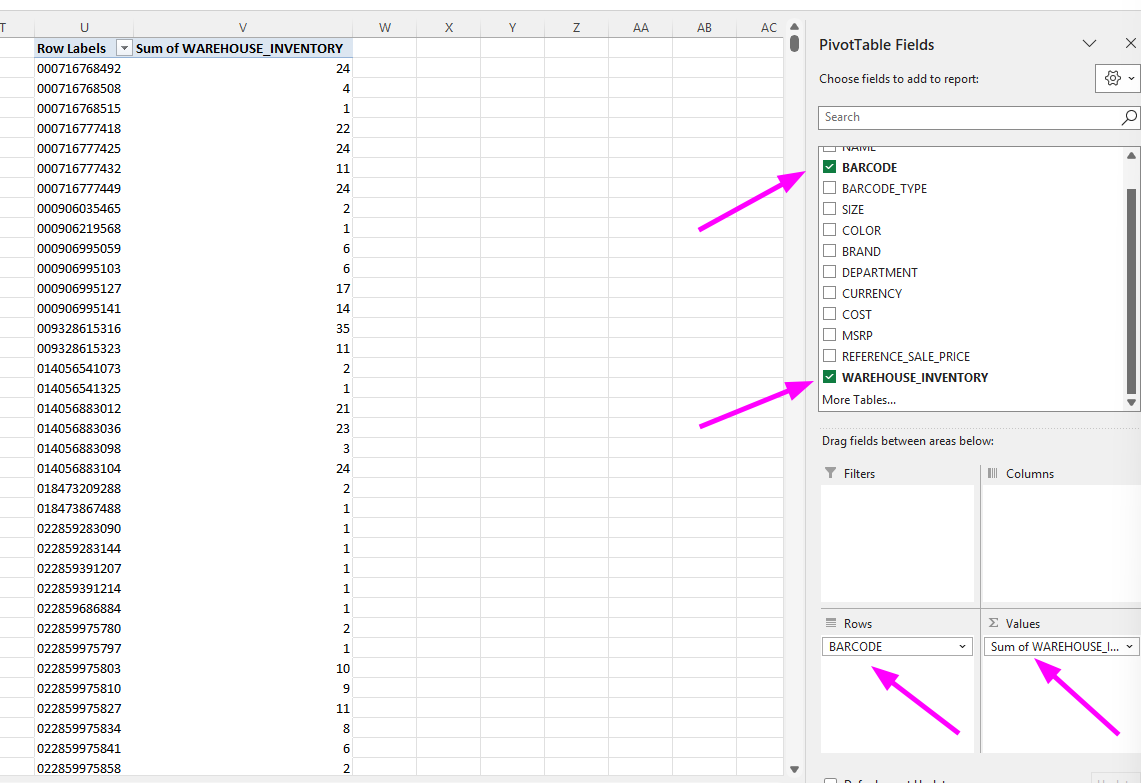eBay: Update Quantity via eBay reports
Here’s the step-by-step procedure to update eBay inventory:
🔄 Procedure: Export & Prepare Inventory Reports
Step 1: Download Active Listings Report
- Go to eBay → Sell → Reports, then click Download.
- Under Download Report, select Source: Listings, Type: All Active Listings, then click Download.
- Save the file, which will be named
eBay-all-active-listings-report-....csv.
Step 2: Download Price & Quantity Template
- In eBay → Sell → Reports, go to Uploads.
- Select Get Template → Source: Listings → Type: Edit Price And Quantity, then download.
- Save it as
eBay-edit-price-quantity-template-....csv.
Step 3: Export Products with Inventory from Sitnsell
- Navigate to Sitnsell → Products, then click Export.
- Under Import/Export → Export, download the Excel file named
Products Export Request ....xlsx. - Save it locally and Enable Editing when you open it.
Step 4: Create Pivot Table in Sitnsell Export
With the
Products Export Request ....xlsxopen, insert a Pivot Table.Use the range A:M (
AREHOUSE_INVENTORY) as the data source.Configure the pivot table:
- Rows: Barcode
- Values: Warehouse Inventory
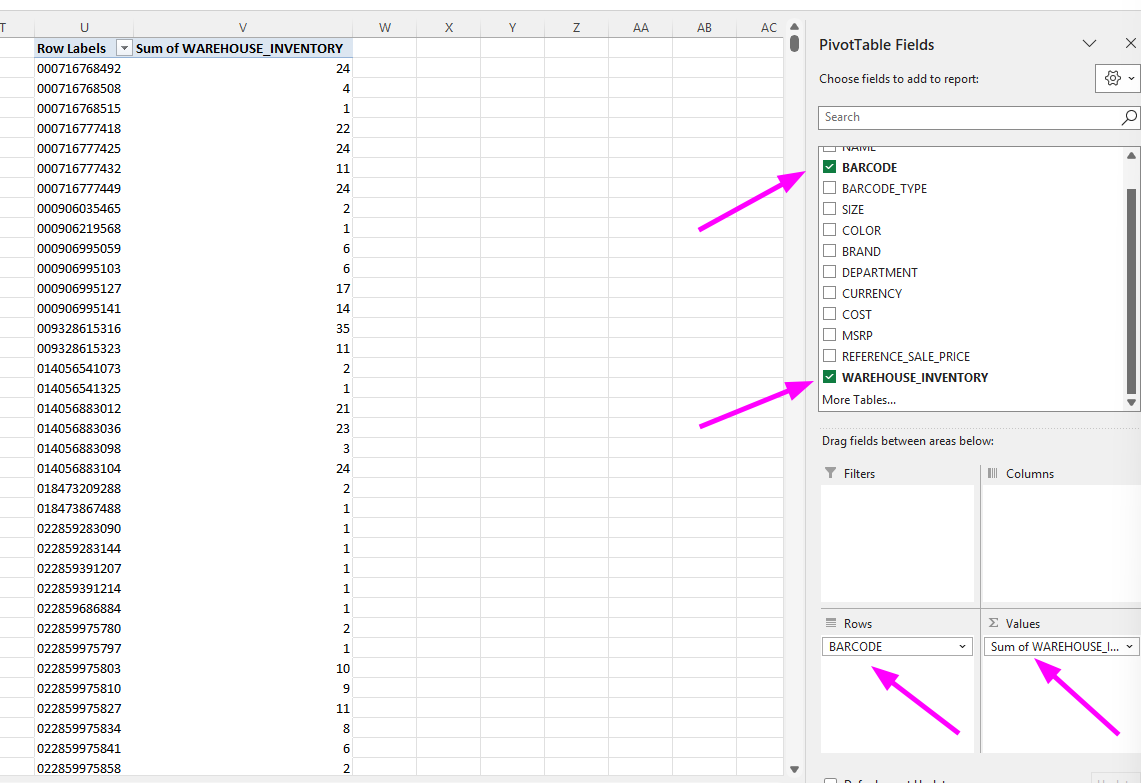
Step 5: Copy Pivot Results to Sheet
- Go to the Pivot Table.
- Click the first cell Row Labels.
- Hold Shift, then click the last cell under Sum of Warehouse Inventory (across and down to the final row).
- Press Ctrl + C (or Command + C on Mac) to copy.
- Go to a new tab on the sheet.
- Select cell A1 (or desired starting point).
- Press Ctrl + V (or Command + V) to paste the two columns—the UPCs and their inventory sums—down to the last UPC.

- Open eBay-all-active-listings-report.
- Go to View → Freeze Top Row.
- From Sitnsell → Products, copy the pivot table and paste Values Only into AE1 in the eBay-all-active-listings-report.
- In AC2, enter:
=VLOOKUP(AB2, AE:AF, 2, FALSE) - Copy the formula down column AC to match the data.
- Convert column AE to numbers:
- Select column AE → Click Data → Text to Columns → Finish.
- Copy columns D to AC → Paste Values Only into a new tab.
- In the new tab, delete columns B to Y (keep A and AB only).
- Copy the values from columns A and B.
Step 6: Update eBay Template
- Open eBay-edit-price-quantity-template.
- Freeze the first row.
- Paste the copied values into N2 (paste as Values Only).
- In M3, enter:
=VLOOKUP(L3, N:O, 2, FALSE) - Drag the formula down column M to match column L.
- Copy column M → Paste Values Only back into column M.
- Replace #N/A in column M with 0.
- Apply filters to the spreadsheet.
- Filter column I by Blanks.
- In column M, change the corresponding values to Blank.
- Clear filters.
- Filter column M by greater than 3, then change all values to 3.
- Remove filters.
- Copy all values from column M → Paste Values Only into column I.
- Delete columns M, N, and O.
- Format Item Numbers column as Numbers without Decimals.
- Save the template.
Step 7: Upload and Check Results
Upload the file to eBay.
Download the results file.
Check for:
- Revise + Success
- Skip + No Action
🛠️Handle Errors
If you get this error:
"Your seller performance is below standard.
You haven’t met eBay’s minimum selling requirements, so your ability to list or modify items is restricted..."
Do the following:
Step 1 Download Price & Quantity Template
Go to eBay → Sell → Reports → Uploads.
Click Get Template:
- Template Source → Listings
- Template Type → Edit Price And Quantity
- Download the file eBay-edit-price-quantity-template-....csv.
Step 2: Adjust Inventory
- Open the new eBay-edit-price-quantity-template.
- Freeze the first row.
- Copy columns A and B from eBay-all-active-listings-report.
- Paste Values Only into N2.
- In M3, enter:
=VLOOKUP(L3, N:O, 2, FALSE) - Drag the formula down M to match L.
- Copy column M → Paste Values Only back into column M.
- Replace #N/A in column M with 0.
- Apply filters.
- Filter I by Blanks.
- In column M, change the corresponding fields to Blank.
- Clear filters.
- Delete columns N and O.
Step 3: Identify Manual Adjustments
- In N3, enter:
=I3 > M3 - Copy the formula down to match column L.
- Filter column N by TRUE.
Step 4: Manual Fix Inventory
- Go to your eBay account and manually adjust inventory where:
- Sitnsell = 0, but
- eBay quantity > 0.
- If the system does not allow you to change the inventory, end the listing.
🎯Update Prices via eBay Reports
Go to eBay → Sell → Reports → Uploads.
Click Get Template:
- Template Source → Listings
- Template Type → Edit Price And Quantity
- Download eBay-edit-price-quantity-template-....csv.
- Freeze the first row.
- Apply filters.
- Filter by SKU.
- Adjust the amount in the Start Price column.
- Format Item Numbers as Numbers without Decimals.
- Save the template.
- Upload the file to eBay.
- Download the results file.
- Check for:
- Revise + Success
- Skip + No Action
Step 2: Prepare Data in Excel